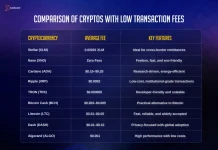Flexbox is a CSS layout module designed to provide a more efficient way to arrange items on a web page. It offers a flexible and responsive approach to layout, making it ideal for creating modern, adaptable web designs. php easy step
Key Concepts of Flexbox
- Flex Container: The parent element that establishes the layout for its child elements.
- Flex Items: The child elements within the flex container.
- Flex Axis: The direction in which the flex items are arranged within the container (horizontal or vertical).
- Cross Axis: The axis perpendicular to the flex axis.
- Flex Direction: Controls the direction in which flex items are placed along the flex axis (row, row-reverse, column, column-reverse).
- Flex Wrap: Determines whether flex items should wrap to a new line or overflow.
- Justify Content: Aligns flex items along the main axis.
- Align Items: Aligns flex items along the cross axis.
Basic Flexbox Example
HTML
<div class="container">
<div class="item">Item 1</div>
<div class="item">Item 2</div>
<div class="item">Item 3</div>
</div>
<style>
.container {
display: flex;
flex-direction: row;
justify-content: space-between;
}
.item {
border: 1px solid black;
padding: 10px;
flex-grow: 1;
}
</style>
In this example:
- The
.containerdiv is set todisplay: flexto establish it as a flex container. - The
flex-direction: rowproperty arranges the items horizontally. - The
justify-content: space-betweenproperty distributes the items evenly within the container. - The
.itemdivs are set toflex-grow: 1to make them expand to fill the available space.
Advanced Flexbox Features
- Order: Controls the order in which flex items appear.
- Align-self: Aligns a specific flex item along the cross axis.
- Flex-basis: Sets the initial size of a flex item before it grows or shrinks.
- Flex-shrink: Determines how much a flex item can shrink relative to other items.
- Flex-grow: Determines how much a flex item can grow relative to other items.
Benefits of Using Flexbox
- Responsive Design: Flexbox is ideal for creating responsive layouts that adapt to different screen sizes.
- Efficiency: It simplifies layout creation and reduces the need for complex CSS hacks.
- Flexibility: Flexbox offers a wide range of properties and values to customize layouts.
- Cross-Browser Compatibility: It is well-supported by modern browsers.
By mastering Flexbox, you can create dynamic and responsive web designs that enhance the user experience.