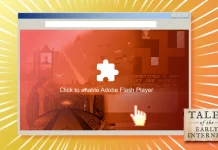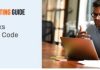Top Way to Move Files from Google Drive to Dropbox without Downloading
Why Move Files from Google Drive to Dropbox?

Google Drive is an excellent and practical cloud storage service in the market, which provides users with generous storage space to store various types of files and collaborate with teammates easily. However, you might need to transfer files from Google Drive to Dropbox because of various reasons. For example, Google Drive only utilizes 128-bit encryption for data at rest. Whereas Dropbox uses a stronger version of encryption technology, 256-bit encryption.
Also, there are other functional reasons. Specifically speaking, Dropbox allows you to set up secret shared files, which means only those who have the password can access what you have shared. Meanwhile, you can set a expiration date so that the shared file cannot be accessed then.
As you can see, it will be safer to migrate files from Google Drive to Dropbox. So, how can you achieve it efficiently? In this article, we will show you the best and quickest way to move data from Google Drive to Dropbox in a hassle-free way. If you are seeking methods to deliver the transfer task, you can keep reading to learn the detailed steps.
How to Move Files from Google Drive to Dropbox without Downloading
In the past, most users move their files between cloud services manually by downloading and uploading. So, it’s common for users to spend lots of time migrating data across cloud drives. Meanwhile, it is easy to be affected by the internet connection and you have to make sure the signal is stable. Or, you might need to migrate files all over again.
Thankfully, there are many transfer services that aim to help users transfer data from one cloud to another efficiently without downloading and uploading. Among those cloud management services, MultCloud stands out.
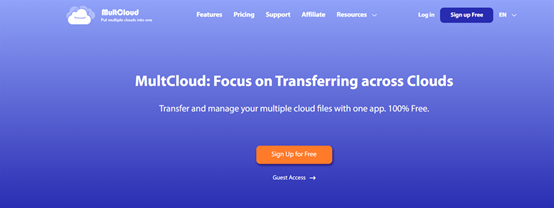
MultCloud is a cloud sync and transfer service that gives users an integrated platform to manage multiple cloud services in the market, including Google Drive, Google Photos, OneDrive, OneDrive for Business, Dropbox, Dropbox Business, Flickr, MEGA, Amazon S3, pCloud, Wasabi, Google Workspace, and so on.
With MultCloud, you will find it easy to manage different cloud drives since it can connect all your clouds in only one place. When you want to visit different cloud services, you will just need to perform a click. In this way, frequent account shifting can be avoided. Apart from that, it has the following features, such as:
- FREE and Reliable. MultCloud is free to get started and offers you 5GB of free data traffic to migrate data between cloud drives. If you don’t have too many files, 5GB is already enough. Meanwhile, it uses cutting-edge encryption technology and protects your data at rest and at transit.
- Transfer Data between Clouds in the Fastest Way. MultCloud offers an industry-leading transfer speed so that your files can be moved from one cloud to another cloud as quickly as possible. This is more useful and saves time compared to the download-and-upload method.
- Transfer Data at the Regular Time. There are 4 options for you to choose when you want to transfer files between clouds automatically. After setting, files will be moved on time.
Now, you can refer to the steps below to learn how to move files from Google Drive to Dropbox without downloading and uploading:
Step 1. Create a MultCloud account for free.

Step 2. Add Google Drive and Dropbox respectively and grant MultCloud account by pressing the Add Cloud button.

Step 3. Turn to Cloud Transfer, then press the first square to choose Google Drive and the second square to choose Dropbox. After that, hit the Transfer Now button.

Conversely, you can move files from Dropbox to Google Drive via MultCloud as well. All you need to change is the original and target directories.
If you want to set up scheduled transfer tasks, you can press the Schedule button on the lower left side. Then you can choose to transfer files at a regular time, daily, weekly, or monthly. Meanwhile, you can enable the Email Notification (>Options), which means you will receive an email telling you the task is done.
Conclusion
Anyway, MultCloud gives you the quickest and safest way to move files from Google Drive to Dropbox. Even though you have a large number of files, MultCloud can accomplish the goal easily and seamlessly. On top of transferring files between clouds, MultCloud is also a cloud to cloud backup service that can help you back up data between clouds.